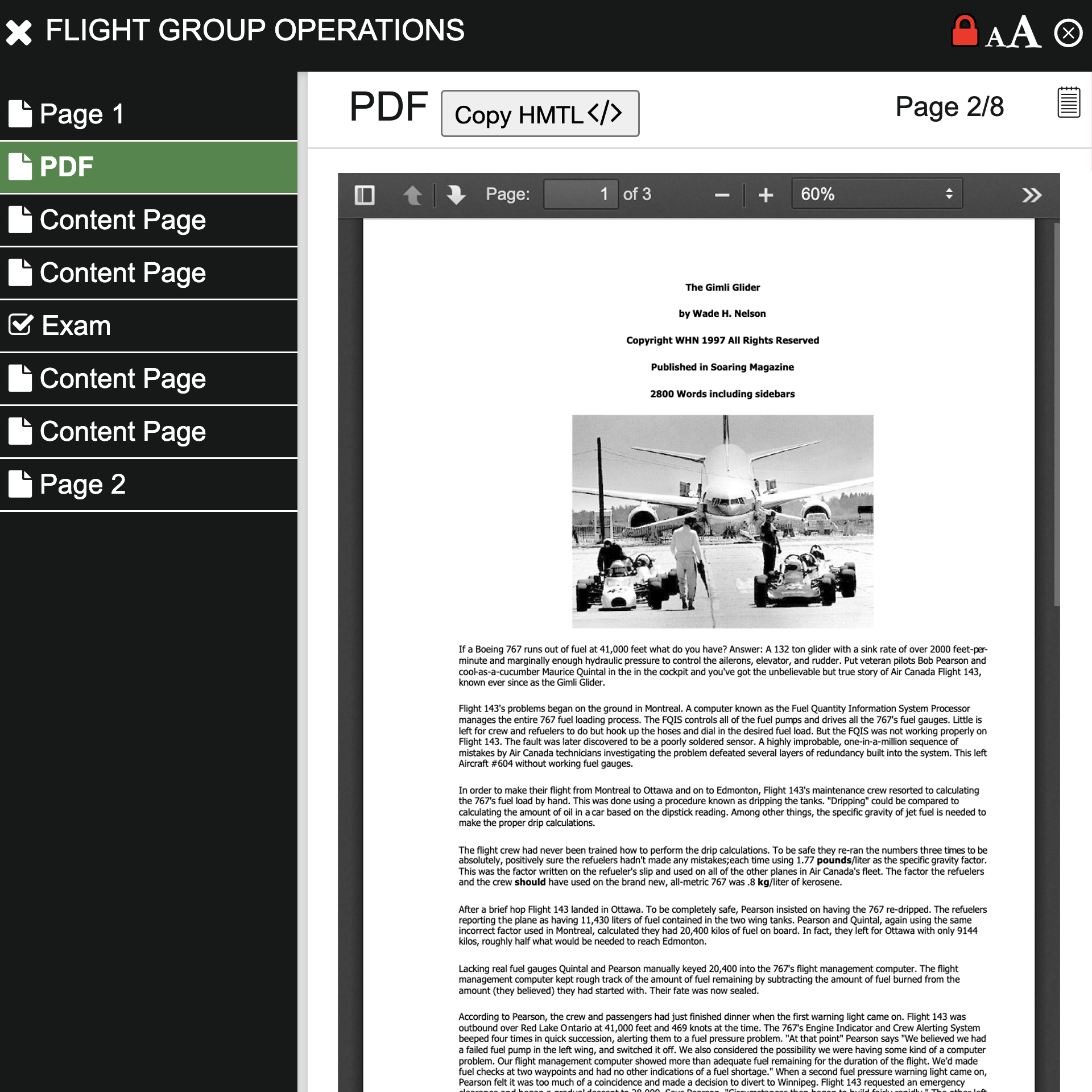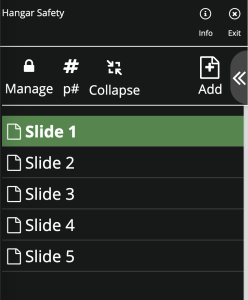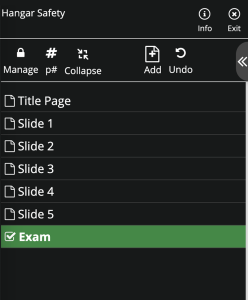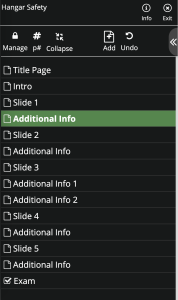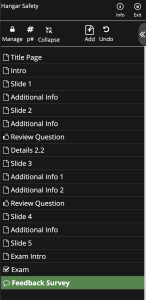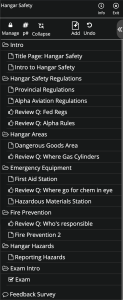Importing Training Content
ASCENT is the most flexible and dynamic LMS for creating and importing training course content.
No matter what you import, you can add your own additional content before, after, or with the imported content including:
- Pages of content containing:
- Text
- Images
- Video
- Sounds
- Narration
- Attachments
- Review / Check Questions
- Exams / Quizzes
- Feedback Surveys
- Other imported content items
PowerPoint
A couple clicks and your Powerpoint imports into your EDITABLE course folder.
Choose:
As a single item which ‘plays’ on a single page. You can:
- Add content pages before and/or after.
- Add a scored, tracked, exam after.
- Add a feedback survey after.
Each ‘slide’ as a separate page. Then, between slides you can add:
- More content pages
- Individual Review (‘check’) Questions
- Quizzes/Exams
- Feedback Survey
AVIATION TIP: Many of our clients import a PowerPoint training then simply add an Exam after it, set the Exam to 100% pass score and allow re-take, then set the Minimum Module Time to what is in their Ops Manual for the training topic. Recurrent training done!
Click any thumbnail image below to enlarge
SCORM
On any page in your module, just click the Toolbar ‘Import SCORM’ button and drag-and-drop your SCORM file in.
You can add content before and/or after the SCORM, including:
- Additional content pages (including video, sounds, tables, etc.)
- Review Questions
- Exam / Quizzes
- Feedback Survey
SCORM with a scored exam inside it:
- Create a Module from a ‘Scored SCORM’ object in just a couple clicks. The module can be set up with minimum time and other options.
- Exam score is displayed on certificate and in related training records.
Video
Just add a Content Page anywhere in your Module (even stand-alone), then drag and drop the Video on. Done!
If you have an entire training course in video, you can add an exam after the video to make it valid for training audits.
We recommend that videos over about 5 minutes be split into sections with a couple Review Questions after each section, then an exam at the end.
All videos are automatically converted to optimized ‘streaming’ format which works on any web devices or browser, and serves a video optimized for the user’s internet connection speed.
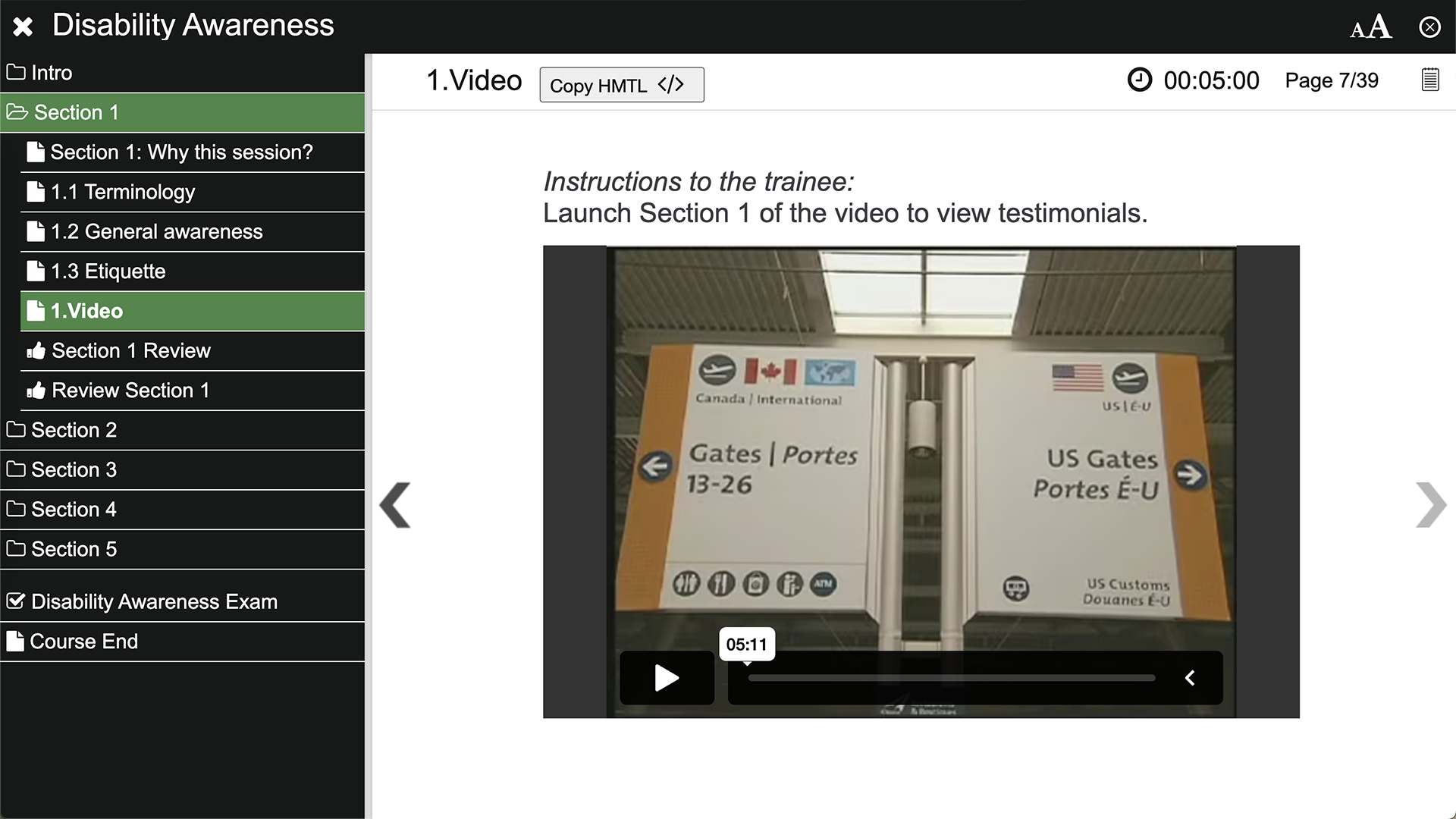
PDF (Adobe Acrobat)
Just add a Content Page, then click the ‘Add PDF’ toolbar button, and drag and drop in your PDF. You can then add whatever you want before or after that, including Review Questions, Exam, or Feedback Survey.
PDFs can also be added as attachments to any Content Page or Exam.